 | How to Innovate in Marketing (Collection) ~ Rawn Shah Available for free in the following regions: Australia, Asia & Pacific*, Africa*, United States, Australia, Europe*, Latin Am. & Caribbean*, Middle East* |
 | Good, Better, Best Buy ~ New Word City Available for free in the following regions: Australia, Australia, Asia & Pacific*, Africa*, United States, Europe*, Latin Am. & Caribbean*, Middle East* |
 | PR 2.0: New Media, New Tools, New Audiences ~ Deirdre Breakenridge Available for free in the following regions: Australia, Australia, Asia & Pacific*, Africa*, United States, Europe*, India*, Latin Am. & Caribbean*, Middle East* |
 | Breakthrough!: How the 10 Greatest Discoveries in Medicine Saved Millions and Changed Our View of the World ~ Jon Queijo Available for free in the following regions: Australia, Australia, Africa*, United States, Europe*, India*, Latin Am. & Caribbean*, Middle East* |
 | The Truth About the New Rules of Business Writing ~ Natalie Canavor Available for free in the following regions: Australia, Africa*, United States, Canada, Europe*, India*, Latin Am. & Caribbean*, Middle East* |
 | How to Make Money with Social Media: An Insider's Guide on Using New and Emerging Media to Grow Your Business ~ Jamie Turner Available for free in the following regions: Australia, Asia & Pacific*, Africa*, United States, Canada, Europe*, India*, Latin Am. & Caribbean*, Middle East* |
 | Circle of Friends Cookbook25 Slow Cooker Recipes: Exclusive online cookbook ~ Gooseberry Patch Available for free in the following regions: United States, Canada |
A Kindle blog with computer and Kindle tips, tricks and general observations about life.
Monday, February 28, 2011
Free on Amazon Today
Free on Amazon Today
Yes... Religious fiction can be good... very good! While you're at it... take a peek at the price these books are going to be when they are no longer free! Gads!
Note: If you are reading this on your Kindle and want to get a book from the Kindle store now, type the title with your Kindle, then toggle your 5-way switch to the right until the word store is highlighted. Press in on it to search. When the title comes up, use the 5-way toggle switch to move around the book info area to read more about the book. Make sure it is still free (or an acceptable price) before finally pressing in on the 5-way switch to "buy" it. You can always press the back button (before you press buy) if you change your mind.
And remember... what is FREE today may not be FREE tomorrow, so get it while you can!
Note: If you are reading this on your Kindle and want to get a book from the Kindle store now, type the title with your Kindle, then toggle your 5-way switch to the right until the word store is highlighted. Press in on it to search. When the title comes up, use the 5-way toggle switch to move around the book info area to read more about the book. Make sure it is still free (or an acceptable price) before finally pressing in on the 5-way switch to "buy" it. You can always press the back button (before you press buy) if you change your mind.
And remember... what is FREE today may not be FREE tomorrow, so get it while you can!
 | Gray Matter ~ Joel Kilpatrick Available for free in the following regions: Middle East*, Latin Am. & Caribbean*, India*, Europe*, Canada, Australia, Africa*, United States |
 | Riven ~ Jerry B. Jenkins Available for free in the following regions: Middle East*, Latin Am. & Caribbean*, India*, Europe*, Australia, Asia & Pacific*, Africa*, United States |
 | Whisper on the Wind ~ Maureen Lang Available for free in the following regions: Middle East*, Latin Am. & Caribbean*, India*, Europe*, Canada, Australia, Asia & Pacific*, Africa*, United States |
Ask Mrs. Wizard: Please send me a personal email (mrswizard@mrswizard.com) if you have any questions. I answer all my emails and am more than happy to help any time I can. Your questions mean a lot to me, and may even inspire an article that will help others and make this a more valuable resource to anyone who reads it.
If you are reading this on your computer and would like to have this blog delivered to your Kindle wirelessly every day, click the link below. New subscribers will get the first two weeks free! If you know of a fellow Kindle owner, please share a good word and let them know about From the Desk of Mrs. Wizard - A Kindle Blog
Sunday, February 27, 2011
Free on Amazon Today - Second Chance
Note: If you are reading this on your Kindle and want to get a book from the Kindle store now, type the title with your Kindle, then toggle your 5-way switch to the right until the word store is highlighted. Press in on it to search. When the title comes up, use the 5-way toggle switch to move around the book info area to read more about the book. Make sure it is still free (or an acceptable price) before finally pressing in on the 5-way switch to "buy" it. You can always press the back button (before you press buy) if you change your mind.
And remember... what is FREE today may not be FREE tomorrow, so get it while you can!
These books have been available for a while, but not always free. Free listings come and go, and there are never any guarantees they will be free from one day to the next. You always have the latest list of FREE Kindle books at your fingertips when you visit Amazon on the Internet. Look at the top left and click the word Books under the words Shop All Departments. You will see a pop out list. Move your mouse pointer over to Kindle eBooks and click it. That will take you to the latest and greatest of Amazon's books and other offerings for your Kindle.
On that web page, look at the far right column and you will see a tab for Bestsellers, Top 100 Paid and another tab right next to it for Top 100 Free. These lists are updated hourly and you might want to check them daily. The Bestsellers in the free area are not necessarily the latest listed for free. There are other ways to check for those, and if you don't want to scrounge around daily, I will certainly share the latest free offerings that I see with you in this blog.
And remember... what is FREE today may not be FREE tomorrow, so get it while you can!
These books have been available for a while, but not always free. Free listings come and go, and there are never any guarantees they will be free from one day to the next. You always have the latest list of FREE Kindle books at your fingertips when you visit Amazon on the Internet. Look at the top left and click the word Books under the words Shop All Departments. You will see a pop out list. Move your mouse pointer over to Kindle eBooks and click it. That will take you to the latest and greatest of Amazon's books and other offerings for your Kindle.
On that web page, look at the far right column and you will see a tab for Bestsellers, Top 100 Paid and another tab right next to it for Top 100 Free. These lists are updated hourly and you might want to check them daily. The Bestsellers in the free area are not necessarily the latest listed for free. There are other ways to check for those, and if you don't want to scrounge around daily, I will certainly share the latest free offerings that I see with you in this blog.
1. 88 days in the top 100
2. 102 days in the top 100
3. 21 days in the top 100
- 6. 277 days in the top 100
Ask Mrs. Wizard:
Please send me a personal email (mrswizard@mrswizard.com) if you have any questions. I answer all my emails and am more than happy to help any time I can. Your questions mean a lot to me, and may even inspire an article that will help others and make this a more valuable resource to anyone who reads it.
Please send me a personal email (mrswizard@mrswizard.com
If you are reading this on your computer and would like to have this blog delivered to your Kindle wirelessly every day, click the link below. New subscribers will get the first two weeks free! If you know of a fellow Kindle owner, please share a good word and let them know about From the Desk of Mrs. Wizard.
Saturday, February 26, 2011
Kindle Skills - iPhone Kindle app discovery
If you have an iPhone, and if you have the Kindle app on it (you should), and if you check your email on your iPhone too (you know who you are), you are going to love this!
To put a personal file into your Kindle app on your iPhone:
To put a personal file into your Kindle app on your iPhone:
- Use your MobiPocket Reader or Calibre if you have a Mac to convert the file to a .prc file.
- Then email that file to yourself.
- Open the attached file from your iPhone email.
- You will see a message offering to open it with your Kindle app. Say "yes!"
So far I have only tried this with my cookbook, as a personal .prc file, because that is what I happened to be tinkering with at the time. I also discovered this does not work with the Android Kindle app. My daughter tried it on hers and nothing happened. Oh well. It works great on my iPhone!
Ask Mrs. Wizard:
Please send me a personal email (mrswizard@mrswizard.com) if you have any questions. I answer all my emails and am more than happy to help any time I can. Your questions mean a lot to me, and may even inspire an article that will help others and make this a more valuable resource to anyone who reads it. Enjoy!
Please send me a personal email (mrswizard@mrswizard.com
If you are reading this on your computer and would like to have this blog delivered to your Kindle wirelessly every day, click the link below. New subscribers will get the first two weeks free! If you know of a fellow Kindle owner, please share a good word and let them know about From the Desk of Mrs. Wizard.
Friday, February 25, 2011
Kindle Skills - Searching
Search my items is an interesting choice. You can initiate a search from any screen on your Kindle, even if you are in the throes of a great novel. Start typing with the keyboard and your search term will appear at the bottom of the screen.
Just for experimental reasons I typed gabaldon, one of my favorite authors. I knew I had several of her books already on my Kindle 3, but there are also several in the Amazon Archives. Once I typed the name (capital letters are not necessary in this case), I used the button to the right of the 5 way switch until the words search my items was highlighted. Then I pressed in on the center button to make it happen.
The search included every book on my Kindle, including my personal documents, as well as every title on the Amazon archives for my account. Of course the Kindle must have the Internet turned on in order for that part to work.
It is pretty easy to see which books are actually on my Kindle and which ones are in the archives. The ones already on my little machine have numbers to the left of the titles, indicating they are on my Kindle, and the number of times the search word is mentioned. The titles with no numbers to the left are the ones on the server. If I were to select any of these, they would automatically be downloaded to my Kindle.
Nice!
Performing a Search:
Just for experimental reasons I typed gabaldon, one of my favorite authors. I knew I had several of her books already on my Kindle 3, but there are also several in the Amazon Archives. Once I typed the name (capital letters are not necessary in this case), I used the button to the right of the 5 way switch until the words search my items was highlighted. Then I pressed in on the center button to make it happen.
The search included every book on my Kindle, including my personal documents, as well as every title on the Amazon archives for my account. Of course the Kindle must have the Internet turned on in order for that part to work.
It is pretty easy to see which books are actually on my Kindle and which ones are in the archives. The ones already on my little machine have numbers to the left of the titles, indicating they are on my Kindle, and the number of times the search word is mentioned. The titles with no numbers to the left are the ones on the server. If I were to select any of these, they would automatically be downloaded to my Kindle.
Nice!
Performing a Search:
- Type in your search term. The Search line will automatically appear. You can use whole words, and caps are not necessary.
- To find the word or phrase in what you are reading now, move the 5-way to the right to highlight "find." To choose the type of search, move the 5-way until what you want to search is highlighted. Then press in on the center to make it happen. You can search all of your items, the Kindle Store, Google, Wikipedia, or the dictionary.
- If you select Search from the Home page menu, the screen will display a full search page.
Ask Mrs. Wizard: Please send me a personal email (mrswizard@mrswizard.com) if you have any questions. I answer all my emails and am more than happy to help any time I can. Your questions mean a lot to me, and may even inspire an article that will help others and make this a more valuable resource to anyone who reads it.
If you are reading this on your computer and would like to have this blog delivered to your Kindle wirelessly every day, click the link below. New subscribers will get the first two weeks free! If you know of a fellow Kindle owner, please share a good word and let them know about From the Desk of Mrs. Wizard - A Kindle Blog
Thursday, February 24, 2011
Manybooks.net - Always Free
How about a little adventure?
Manybooks.net note: You can download these books from your Kindle, directly from the web site. It is certainly worth clicking these book links and experimenting with your 5-way toggle. It may be a little clunky, but actually works fine. You will make good use of that free Amazon whispernet connection. The .mobi file format is my personal favorite for books from Manybooks.net on my Kindle, but you can also use .prc, .txt, and .azw files with no trouble. Experiment with them all and decide for yourself which formats you like the best. Manybooks.net books are always FREE!
Instant refresher: How to download a book file from manybooks.net and how to get it to your Kindle.
Downloading 101 - Firefox
Downloading 101 - Internet Explorer
Kindle File Management


Manybooks.net note: You can download these books from your Kindle, directly from the web site. It is certainly worth clicking these book links and experimenting with your 5-way toggle. It may be a little clunky, but actually works fine. You will make good use of that free Amazon whispernet connection. The .mobi file format is my personal favorite for books from Manybooks.net on my Kindle, but you can also use .prc, .txt, and .azw files with no trouble. Experiment with them all and decide for yourself which formats you like the best. Manybooks.net books are always FREE!
Instant refresher: How to download a book file from manybooks.net and how to get it to your Kindle.
Downloading 101 - Firefox
Downloading 101 - Internet Explorer
Kindle File Management

Cave Girl
Edgar Rice Burroughs
Edgar Rice Burroughs

Warrior of the Dawn
Howard Carleton Browne
From the forest deeps came brutal killers, and Tharn, the Cro-Magnon, vowed that vengeance would be his....
If you are reading this on your computer and would like to have this blog delivered to your Kindle wirelessly every day, click the link below. New subscribers will get the first two weeks free! If you know of a fellow Kindle owner, please share a good word and let them know about From the Desk of Mrs. Wizard - A Kindle Blog
Wednesday, February 23, 2011
Five Good Short Stories
Sam asked me to read some of his stories and if I liked them to give him a shout out on my blog.
Wow! Some made me laugh. Some made me think. And some just left me scratching my head.
There are 4 volumes (so far), with 5 stories in each, perfect when you would just love a quick read and really don't have time to get wrapped up in anything huge. Even though they are quick, you will still be satisfied.
I sure wish food could be like Sam's stories.
Five Good Short Stories - Volume 1 (Anthology - Volume 1)
Note: If you are reading this on your Kindle and want to check this out in the Kindle store now, type the title with your Kindle, then toggle your 5-way switch to the right until the word store is highlighted. Press in on it to search. When the title comes up, use the 5-way toggle switch to move around the book info area to read more about the book. Make sure it is an acceptable price) before finally pressing in on the 5-way switch to "buy" it. You can always press the back button (before you press buy) if you change your mind.
Wow! Some made me laugh. Some made me think. And some just left me scratching my head.
There are 4 volumes (so far), with 5 stories in each, perfect when you would just love a quick read and really don't have time to get wrapped up in anything huge. Even though they are quick, you will still be satisfied.
I sure wish food could be like Sam's stories.
Five Good Short Stories - Volume 1 (Anthology - Volume 1)
Note: If you are reading this on your Kindle and want to check this out in the Kindle store now, type the title with your Kindle, then toggle your 5-way switch to the right until the word store is highlighted. Press in on it to search. When the title comes up, use the 5-way toggle switch to move around the book info area to read more about the book. Make sure it is an acceptable price) before finally pressing in on the 5-way switch to "buy" it. You can always press the back button (before you press buy) if you change your mind.
Tuesday, February 22, 2011
Free on Amazon Today and an Update is Out
Here is what sounds like a real page turner, if the description and the last few reviews mean anything at all. Certainly worth picking up for your Kindle!
And... Direct from the horse's mouth (or keyboard)...
Dear Kindle Customer,
We have a new, free software update for your Kindle that will be delivered via a Wi-Fi connection over the next few days. To receive the update, please turn your wireless on and connect to an available Wi-Fi network (learn how to set up Wi-Fi on your Kindle). The software update will automatically download in the background and install when your Kindle goes into sleep mode. The update should take less than 10 minutes to complete. If a Wi-Fi connection is not available or you would prefer to transfer the update via USB, please view these instructions.
New Features Included in Free Software Update
Real Page Numbers
Many titles in the Kindle Store now include real page numbers, making it easy to reference and cite passages and read alongside someone reading the print book in a book club or class. Page numbers will also be available on our free "Buy Once, Read Everywhere" Kindle apps in the coming months. As with all of Kindle's features, we want you to lose yourself in the author's words, so page numbers and locations are only displayed when you press the Menu button.
Public Notes
This feature lets Kindle users choose to make their book notes and highlights available for others to see. Any Kindle user -- including authors, their fans, book reviewers, professors and passionate readers everywhere -- can opt-in to share their thoughts on book passages and ideas with friends, family members, colleagues, and the greater Kindle community of people who love to read. To review and turn on Public Notes in your own books, view the Public Notes of people you follow, track your reading activities, see Popular Highlights and your annotations, and view your full library of books, go to https://kindle.amazon.com
Before You Go ...
When you reach the end of the book, you can now immediately rate the book, share a message about the book with your social network, get personalized recommendations for what to read next, and see more books by the same author.
New Newspaper and Magazine Layout
A new browsing layout makes it easy to scan newspapers and magazines more quickly.
Learn more about these new features.
We hope you enjoy this new, free software update for your Kindle. Send us your feedback.
Sincerely,
The Kindle Team
 | Protector ~ Laurel Dewey Available for free in the following regions: Middle East*, India*, Europe*, Canada, Canada, Australia, Africa*, Asia & Pacific*, United States |
Dear Kindle Customer,
We have a new, free software update for your Kindle that will be delivered via a Wi-Fi connection over the next few days. To receive the update, please turn your wireless on and connect to an available Wi-Fi network (learn how to set up Wi-Fi on your Kindle). The software update will automatically download in the background and install when your Kindle goes into sleep mode. The update should take less than 10 minutes to complete. If a Wi-Fi connection is not available or you would prefer to transfer the update via USB, please view these instructions.
New Features Included in Free Software Update
Real Page Numbers
Many titles in the Kindle Store now include real page numbers, making it easy to reference and cite passages and read alongside someone reading the print book in a book club or class. Page numbers will also be available on our free "Buy Once, Read Everywhere" Kindle apps in the coming months. As with all of Kindle's features, we want you to lose yourself in the author's words, so page numbers and locations are only displayed when you press the Menu button.
Public Notes
This feature lets Kindle users choose to make their book notes and highlights available for others to see. Any Kindle user -- including authors, their fans, book reviewers, professors and passionate readers everywhere -- can opt-in to share their thoughts on book passages and ideas with friends, family members, colleagues, and the greater Kindle community of people who love to read. To review and turn on Public Notes in your own books, view the Public Notes of people you follow, track your reading activities, see Popular Highlights and your annotations, and view your full library of books, go to https://kindle.amazon.com
Before You Go ...
When you reach the end of the book, you can now immediately rate the book, share a message about the book with your social network, get personalized recommendations for what to read next, and see more books by the same author.
New Newspaper and Magazine Layout
A new browsing layout makes it easy to scan newspapers and magazines more quickly.
Learn more about these new features.
We hope you enjoy this new, free software update for your Kindle. Send us your feedback.
Sincerely,
The Kindle Team
Monday, February 21, 2011
Free on Amazon Today
Note: If you are reading this on your Kindle and want to get a book from the Kindle store now, type the title with your Kindle, then toggle your 5-way switch to the right until the word store is highlighted. Press in on it to search. When the title comes up, use the 5-way toggle switch to move around the book info area to read more about the book. Make sure it is still free (or an acceptable price) before finally pressing in on the 5-way switch to "buy" it. You can always press the back button (before you press buy) if you change your mind.
And remember... what is FREE today may not be FREE tomorrow, so get it while you can!
 The Little Known ~ Janice Daugharty
The Little Known ~ Janice Daugharty
Available for free in the following regions: Canada, United States
And remember... what is FREE today may not be FREE tomorrow, so get it while you can!
 The Little Known ~ Janice Daugharty
The Little Known ~ Janice DaughartyAvailable for free in the following regions: Canada, United States
 | Squidge: Little Elf, Big Trouble ~ Andrew Thomas Available for free in the following regions: Latin Am. & Caribbean*, Middle East*, Europe*, Canada, Africa*, United States, Australia, India* |
 | The Truth About Better Business Communication (Collection) ~ Leigh Thompson Available for free in the following regions: Canada, Australia, Africa*, United States, Europe*, Latin Am. & Caribbean* |
 | The Young Professional's Guide to Tak ing Control of Your Money ~ Farnoosh Torabi Available for free in the following regions: Australia, Africa*, United States, Europe*, Latin Am. & Caribbean* |
 | 15 Successful Communications Lessons (Collection) ~ FT Press Delivers Available for free in the following regions: Australia, Africa*, United States, Europe*, Latin Am. & Caribbean* |
 | How to Make Money Marketing Your Business on Facebook ~ Clara Shih Available for free in the following regions: Australia, Africa*, United States, Europe*, Latin Am. & Caribbean* |
 | Germs, Genes, & Civilization: How Epidemics Shaped Who We Are Today ~ David P. Clark Available for free in the following regions: Europe*, Australia, Africa*, United States, Latin Am. & Caribbean* |
 | The Rules of Work, Expanded Edition: A Definitive Code for Personal Success ~ Richard Templar Available for free in the following regions: United States |
 | Medical Error ~ Richard Mabry Available for free in the following regions: Europe*, Canada, Australia, Asia & Pacific*, Africa*, United States, India*, Latin Am. & Caribbean*, Middle East* |
 | The Truth About Managing People ~ Stephen P. Robbins Available for free in the following regions: Europe*, Canada, Australia, Asia & Pacific*, United States, India*, Latin Am. & Caribbean*, Middle East* |
Ask Mrs. Wizard:
Please send me a personal email (mrswizard@mrswizard.com) if you have any questions. I answer all my emails and am more than happy to help any time I can. Your questions mean a lot to me, and may even inspire an article that will help others and make this a more valuable resource to anyone who reads it.
Please send me a personal email (mrswizard@mrswizard.com) if you have any questions. I answer all my emails and am more than happy to help any time I can. Your questions mean a lot to me, and may even inspire an article that will help others and make this a more valuable resource to anyone who reads it.
If you are reading this on your computer and would like to have this blog delivered to your Kindle wirelessly every day, click the link below. New subscribers will get the first two weeks free! If you know of a fellow Kindle owner, please share a good word and let them know about From the Desk of Mrs. Wizard.
Sunday, February 20, 2011
Kindle Skills - File Management Challenged?
Let Calibre take care of those book files you download for you. Not only can it keep your ebooks from places other than Amazon organized, it will also transfer them to your Kindle for you. All you have to do is connect the thing to your computer with the USB cable.
 Once you have your Kindle connected, the menu bar in Calibre will change slightly, indicating you just hooked something up it can recognize. Look at the bottom left of the main window of Calibre and you will see a little message acknowledging your Kindle.
Once you have your Kindle connected, the menu bar in Calibre will change slightly, indicating you just hooked something up it can recognize. Look at the bottom left of the main window of Calibre and you will see a little message acknowledging your Kindle.
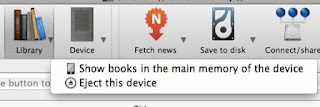 Click the little Device button at the top of the main Calibre window and you will see a choice to show the books on the kindle. If you don't choose this, you will see the list of books you have in Calibre.Look to the left of the titles and you will see a little green check next to the ones that are on your Kindle.
Click the little Device button at the top of the main Calibre window and you will see a choice to show the books on the kindle. If you don't choose this, you will see the list of books you have in Calibre.Look to the left of the titles and you will see a little green check next to the ones that are on your Kindle.
Click the little down arrow on the Send to device button and choose Send to main memory to send any selected book directly to your Kindle. If the book is something other than a Kindle file, like an epub file for example, it will even convert it to a nice Kindle format as part of the sending over process. It also knows to send the file to the documents folder on your Kindle too... so you don't have to worry about a thing. Just use Calibre to send over your files, then disconnect your Kindle (eject it properly) and enjoy your books.
More and more, Calibre is becoming a formidable tool for Kindlers, pretty much a "must have" application. Good thing it is free. Another great thing about Calibre is its ability to be used on either a Mac or PC. It looks and acts pretty much the same on either, so if you switch from one operating system to the other frequently, you won't have to worry about brain cell drain. It will be pretty seamless.
You can read more about and download Calibre at http://calibre-ebook.com/. When you click the button to download, it will sense your computer and make sure you download just the right installation file for your system. It is also really good about letting you know, especially if you use it often, when a new update is available. It is always getting better and better.
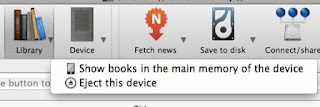 Click the little Device button at the top of the main Calibre window and you will see a choice to show the books on the kindle. If you don't choose this, you will see the list of books you have in Calibre.Look to the left of the titles and you will see a little green check next to the ones that are on your Kindle.
Click the little Device button at the top of the main Calibre window and you will see a choice to show the books on the kindle. If you don't choose this, you will see the list of books you have in Calibre.Look to the left of the titles and you will see a little green check next to the ones that are on your Kindle.Click the little down arrow on the Send to device button and choose Send to main memory to send any selected book directly to your Kindle. If the book is something other than a Kindle file, like an epub file for example, it will even convert it to a nice Kindle format as part of the sending over process. It also knows to send the file to the documents folder on your Kindle too... so you don't have to worry about a thing. Just use Calibre to send over your files, then disconnect your Kindle (eject it properly) and enjoy your books.
More and more, Calibre is becoming a formidable tool for Kindlers, pretty much a "must have" application. Good thing it is free. Another great thing about Calibre is its ability to be used on either a Mac or PC. It looks and acts pretty much the same on either, so if you switch from one operating system to the other frequently, you won't have to worry about brain cell drain. It will be pretty seamless.
You can read more about and download Calibre at http://calibre-ebook.com/. When you click the button to download, it will sense your computer and make sure you download just the right installation file for your system. It is also really good about letting you know, especially if you use it often, when a new update is available. It is always getting better and better.
Saturday, February 19, 2011
Kindle Skills - Keyboard Kindle Shortcuts
Kindle Shortcuts:
Here are quite a few I found for all the latest Kindles, as well as the first one. I'm sure there are more, and if I missed any, someone (I hope) will let me know and I will update this list. If the keyboard command is specific to one Kindle only, it will be noted. I haven't found any new ones, but thought I should post it again so you would have it handy. Enjoy!
Special Note: Keys separated by a + should be held... for example, Alt+ G means press the Alt key, then while still holding it down, press the letter G.
General Shortcuts
Here are quite a few I found for all the latest Kindles, as well as the first one. I'm sure there are more, and if I missed any, someone (I hope) will let me know and I will update this list. If the keyboard command is specific to one Kindle only, it will be noted. I haven't found any new ones, but thought I should post it again so you would have it handy. Enjoy!
Special Note: Keys separated by a + should be held... for example, Alt+ G means press the Alt key, then while still holding it down, press the letter G.
General Shortcuts
- Alt+G refresh screen (anti-ghosting)
- Alt+Shift+R reboot Kindle (completely shuts down, then restarts) - Kindle 1 only
- Alt+Shift+G screenshot
- Power Off - Kindle 2 and newer: Slide and hold the power button for 4 seconds
- Reset - Kindle 2 and newer: slide and hold the power button for 15 seconds
- Display Wireless Network newer Kindles - Press Menu button
- Alt+Home go to Kindle store
- Jump to Web - type what you are searching for, then move the 5 way to the right and select Google
From the Home Page
- Alt+Shift+M minesweeper game - Press M or enter key to mark, R to restart game, use 5-way controller to move cursor.
- Alt+T show time (Kindle 1)
- Menu button show time and other information at top of screen (Kindle DX and newer)
- Number keys - enter each to go to page number on home screen
- Back button will always take you to the previous page or screen you were on
- Home button will always take you to page 1 of the home screen no matter where you are when you press it
Reader (when any book or article is open)
- Alt+B toggle bookmark on or off
- Alt+T spell out time at bottom of screen (Kindle 1 only)
- Alt+Page forward or backward go to next/previous annotation or one "chunk" (1/20th of a book) forward or backward.
- J (letter key) when Font choices are open (Aa), pressing the letter J will give you additional justification options. Kindle 1 only. I did not see additional options on the DX or Kindle 3 while a book was opened and the Aa key was pressed.
Photo Viewer Controls - The picture viewer can be activated by connecting your Kindle 2 (and newer) to your computer and creating a "pictures" folder on your Kindle drive. Create subfolders inside the pictures folders with each subfolder naming what the subject of the pictures are. The subfolders will become "book" names and the pictures will be pages. .gif, .jpg and .png files all work. Then disconnect the USB cable and when you turn on your Kindle and press Alt+Z on the home screen, your pictures will appear among the books.
While you are viewing pictures in the Picture Viewer
- The letter C toggles the actual size
- The letter F toggles full screen
- Q zoom in
- W zoom out
- R rotate
- E reset zoom level
- Pan Photo larger than screen - use 5 way controller
- Alt+Shift+o to set the current picture as screensaver
Text To Speech Shortcuts (only for books that have text to speech enabled, or unprotected (like Manybooks.net books)
- Start or stop Shift+SYM (shift key is the "up arrow")
- Pause text to speech Spacebar
- Switch between male and female voices and change voice speed - press the Aa key while it is playing, then use the 5-way switch to navigate to the option you want. Press in on the center button to make it happen.
- Start text to speech at specific point on a page - To begin the text to speech at a particular point on a page, move the cursor with your 5-way controller to the point just before you want the reading to begin.
Settings Page (from the Home screen, press Menu, then navigate to settings) Kindles 2, 3 and DX
- Alt+411 Show diagnostics data (while holding down the alt key, press the numbers one at a time)
- Alt+311 search for and switch wireless provider (do not do this unless you know exactly what you are doing).
Audio Player Music folder (mp3 audio books or mp3 music files can go in this folder). You can't really control this folder or sort the files (other than by file name) to play in a special order. Keyboard commands only if you have anything in this folder.
- Alt+F next (music files in a music folder on your Kindle)
- Alt+P Play/stop (Kindle 1)
- Alt+Spacebar (Kindle DX, 2 and 3) play/pause music. Also pauses spoken text function
- Spacebar pause audio file
Audible folder (audio books from audible.com or mp3 audio books or mp3 music files)
- This is for audible.com files (subscription required) but also for mp3 files you may want more control over (rather than just putting them in the music folder on your Kindle)
- Place mp3 files (book, music, old time radio shows) in this folder on your Kindle. When you disconnect your Kindle from the computer, you will see these files listed much like any other book. These have special "powers." You can organize them in collections. Click one to play and you will see regular audio controls at the bottom of your Kindle screen. Use the spacebar to start/stop or use the 5 way controller to navigate to the control you want to use, then press in on the center to make it happen.
Subscribe to:
Comments (Atom)












