Manage Your Kindle
If you have a Kindle, and the Kindle for PC software installed, and perhaps an iTouch with the Kindle software installed on that, you have what is commonly referred to as Multiple Kindles. When you are browsing with your "real" Kindle and purchase a book, it will automatically be sent to the Kindle in your hand. You may be browsing the Kindle store with your computer and you purchase a book. Just before you click the final button to actually purchase it, you have a choice of which "Kindle" you want to send it to.
That's right. Each of your Kindles has its own name, making it very easy to distinguish one from another. Your books, once purchased, can be sent to any of your Kindles by going to your account from the main Amazon screen on your computer. Click the words Your Account at the top right of the main Amazon page in your Internet browser. You will probably have to sign in again (so they know it is really you) to get to the account area.
Once there, scroll down a bit to the Digital Content area and click where it says Manage your Kindle. This is a great page. You can see each of your "Kindles" lined up and the name for each. Look to the right of each for the words (and a link to) Edit Info.This is where you can change the name of your Kindle, and change the first part of the email address if you don't like the one assigned by default. You cannot change the @kindle.com part.
Scroll down a bit more until you see Your Active Kindle Subscriptions. This is where any periodicals, or blogs will be listed. You can only view blogs or magazine or newspaper subscriptions on one Kindle at a time, but in this area you can change which Kindle they go to any time you want.
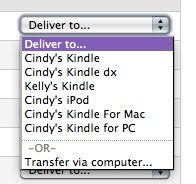 Scroll down towards the bottom to the Your Orders area. This is where all the Kindle books you have purchased are listed. To the right of each listed book is a Deliver to... drop down box. Click the little arrows so your choices appear. You will see each one of your "Kindles" listed. To send a book to any of them, click on the name of the Kindle you want to send the book to.
Scroll down towards the bottom to the Your Orders area. This is where all the Kindle books you have purchased are listed. To the right of each listed book is a Deliver to... drop down box. Click the little arrows so your choices appear. You will see each one of your "Kindles" listed. To send a book to any of them, click on the name of the Kindle you want to send the book to.The Transfer via computer option is so you can download the book to your computer (like to your desktop), then you can transfer the actual file via USB cable to your Kindle. Actually, as fast as Whispernet is, I really prefer just letting Amazon send those files straight to my Kindle. It is very quick letting Amazon send the files to your iPod or Mac or PC too. Usually your PC or Mac is connected to the Internet, so the transfer is almost instant. My iTouch connects via my home wifi network so it receives books sent from Amazon very quickly too. About all I have to do is turn the thing on.