Use Calibre to manage books on your Kindle:
With your Kindle connected via USB to your computer, turn on Calibre and click the Device button at the top of the main Calibre screen. Within a few seconds you will see a nice neat list of all the books on your Kindle. If you see a little arrow to the left of any of these books, that just means the same books are in your Calibre Library on your computer too.
Remove a book from your Kindle:
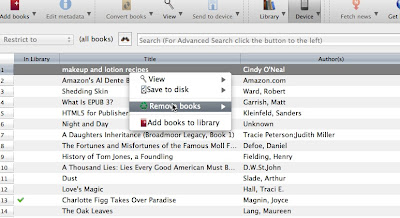 In the Device area in Calibre, with your Kindle connected, you can right click (command+click if you have a mac) on any of the books listed and choose to Remove books to see choices of how to remove any selected books. You have the option to remove one or several books at a time from your Kindle. It all depends on what you have selected.
In the Device area in Calibre, with your Kindle connected, you can right click (command+click if you have a mac) on any of the books listed and choose to Remove books to see choices of how to remove any selected books. You have the option to remove one or several books at a time from your Kindle. It all depends on what you have selected.Copy a book from your Kindle to your computer (library):
In the same Device area within Calibre, with your Kindle connected, you can select one or many books, then right click on any of the selected book/books and choose Add books to library. This will copy your books to Calibre's special library area. The original books will still be on your Kindle, but a copy will be placed on your computer. Can you spell backup?? Holy Moly! A computer application that will organize your books in a huge way! And it's FREE even!
Tune in tomorrow for more...