Q: Can you help me transfer an audio to my kindle ?
If I bring up the web site archive.org and then click on AUDIO at the top of the screen,Then fill in the blank for AMOS and ANDY,then GO.
It brings up many past audio radio skits.
MY question is how can i transfer these audio skits to my kindle DX?
A: I LOVE Amos and Andy and old time radio shows! You are a man after my own heart! There is nothing like getting double duty out of your Kindle.
The first thing to do is download the MP3 files you want... That's what these old radio show audio files are usually... and what will work on your Kindle DX. Make sure you separate the two processes in your mind - downloading the audio files and transferring them to your Kindle.
Make sure you put your audio files in a special folder on your computer and that you can find them easily.
Connect your Kindle DX to your computer via USB and open it to view the files (like it is an external drive)
You should see an Audio folder and an Audible folder. The Audible folder is actually for audio book files, but it works great for mp3 files. Put your radio show files, or regular music files in the Audible folder.
Then safely disconnect your Kindle from your computer. When you turn it on again, you will see your audio files listed on your home screen as though they are audio books... you can create a special collection and put these files in it for further organization.
To play them, navigate to the file name you want, and press in on your 5 way switch. The rest is very intuitive... and you will see the nice audible controls at the bottom of your screen when you are playing one of your audio files.
Ask Mrs. Wizard:
Please send me a personal email (mrswizard@mrswizard.com) if you have any questions. I answer all my emails and am more than happy to help any time I can. Your questions mean a lot to me, and may even inspire an article that will help others and make this a more valuable resource to anyone who reads it.
If you are reading this on your computer and would like to have this blog delivered to your Kindle wirelessly every day, click the link below. New subscribers will get the first two weeks free! If you know of a fellow Kindle owner, please share a good word and let them know about From the Desk of Mrs. Wizard.
From the Desk of Mrs. Wizard - A Kindle Blog
A Kindle blog with computer and Kindle tips, tricks and general observations about life.
Thursday, September 30, 2010
Wednesday, September 29, 2010
Free on Amazon Today
... one more for today... Isn't this the guy who is on Dancing with the Stars? He sure looks familiar.
 | First Things First ~ Brenda Warner |
Free on Amazon Today
More great reads for the next few cold drizzly days (when it is too miserable to get out and walk)...
Note: If you are reading this on your Kindle and want to get a book from the Kindle store now, type in the title, then toggle your 5-way switch to the right until the word store is highlighted. Press in on the 5-way switch to search. When the title comes up, make sure it is an acceptable price (they can change) before finally pressing in on the 5-way switch to purchase it. You can always press the back button (before you press buy) if you change your mind. Use the 5-way toggle switch to move around the information area to find out more about the book, or choose to get a sample first.
You don't need to spend a fortune for great books for your Kindle, but remember... what is free today may not be free tomorrow!
Note: If you are reading this on your Kindle and want to get a book from the Kindle store now, type in the title, then toggle your 5-way switch to the right until the word store is highlighted. Press in on the 5-way switch to search. When the title comes up, make sure it is an acceptable price (they can change) before finally pressing in on the 5-way switch to purchase it. You can always press the back button (before you press buy) if you change your mind. Use the 5-way toggle switch to move around the information area to find out more about the book, or choose to get a sample first.
You don't need to spend a fortune for great books for your Kindle, but remember... what is free today may not be free tomorrow!
 | Enchanting the Lady ~ Kathryne Kennedy |
 | According To Jane ~ Marilyn Brant |
 | Elvis and The Dearly Departed ~ Peggy Webb |
 | Raising Jake ~ Charlie Carillo |
 | Get a Life, Not a Job: Are Multiple Career Acts Right for You? ~ Paula Caligiuri |
 | The New World ~ Patrick Ness |
If you are reading this on your computer and would like to have this blog delivered to your Kindle wirelessly every day, click the link below. New subscribers will get the first two weeks free!
Ask Mrs. Wizard:
Please send me a personal email (mrswizard@mrswizard.com) if you have any questions. I answer all my emails and am more than happy to help any time I can. Your questions mean a lot to me, and may even inspire an article that will help others and make this a more valuable resource to anyone who reads it.
Please send me a personal email (mrswizard@mrswizard.com) if you have any questions. I answer all my emails and am more than happy to help any time I can. Your questions mean a lot to me, and may even inspire an article that will help others and make this a more valuable resource to anyone who reads it.
Tuesday, September 28, 2010
Free on Amazon Today
A nice little mix of good stuff. Bet you can find something here to wile away or make some down time a little more productive.
Note: If you are reading this on your Kindle and want to get a book from the Kindle store now, type in the title, then toggle your 5-way switch to the right until the word store is highlighted. Press in on the 5-way switch to search. When the title comes up, make sure it is an acceptable price (they can change) before finally pressing in on the 5-way switch to purchase it. You can always press the back button (before you press buy) if you change your mind. Use the 5-way toggle switch to move around the information area to find out more about the book, or choose to get a sample first.
You don't need to spend a fortune for great books for your Kindle, but remember... what is free today may not be free tomorrow!

Velocity ~ Alan Jacobson
Note: If you are reading this on your Kindle and want to get a book from the Kindle store now, type in the title, then toggle your 5-way switch to the right until the word store is highlighted. Press in on the 5-way switch to search. When the title comes up, make sure it is an acceptable price (they can change) before finally pressing in on the 5-way switch to purchase it. You can always press the back button (before you press buy) if you change your mind. Use the 5-way toggle switch to move around the information area to find out more about the book, or choose to get a sample first.
You don't need to spend a fortune for great books for your Kindle, but remember... what is free today may not be free tomorrow!

 | Trend Following (Updated Edition): Learn to Make Millions in Up or Down Markets, ~ Michael W. Covel |
 | Sixty-One Nails: Courts of the Feyre, Book 1 ~ Mike Shevdon |
 | The Art of Asking: Ask Better Questions, Get Better Answers ~ Terry J. Fadem |
 | Get a Life, Not a Job: It's Your Time--Make the Most of It ~ Paula Caligiuri |
 | Surprised by Suffering: The Role of Pain and Death in The Christian Life ~ R. C. Sproul |
 | Nelson Mandela's Leadership Lessons ~ New Word City |
 | Chips, Clones, and Living Beyond 100: How Far Will the Biosciences Take Us? ~ Joyce A. Schoemaker |
 | Insights from Remarkable Businesspeople (Collection) ~ FT Press Delivers |
Oh by the way... If you are reading this on your computer and would like to have this blog delivered to your Kindle wirelessly every day, click the link below. New subscribers will get the first two weeks free!
Monday, September 27, 2010
For Your Kindle Library - Always Free Manybooks.net
The Laughing Cavalier
The Story of the Ancestor of the Scarlet Pimpernel
Published 1913
369 pages
Baroness Emmuska Orczy
Whoever loves a fight, first and last, will like the Baroness Orczy's latest story,The Laughing Cavalier, for all the male characters, good, bad, and indifferent, are fighting hard when they are not making love. This is supposed to be the adventure of an ancestor of the Scarlet Pimpernel; but whether it is or not is of small moment. What counts is that there is a desperate villain who abducts the lovely daughter of a rich Haarlem merchant and a gallant swordsman who always comes to the maid's rescue in the nick of time.
Little Fuzzy
H. Beam Piper
Published 1962
169 pages
One day Jack Holloway, prospector on the planet Zarathustra, finds what seems to be a small monkey with golden fur; these new introductions (for the first brings a family) are tiny hunters, and prove to be curious and capable tool users. Why is this so important to the new human settlers? - Because a planet inhabited by a sapient race cannot be monopolized by the Zarathustra Company.
Manybooks.net note: You can actually download these books from your Kindle, directly from the web site. It is certainly worth clicking these book links and experimenting with your 5-way toggle. It may be a little clunky, but actually works fine. You will make good use of that free Amazon whispernet connection. The .mobi file format is my personal favorite for books from Manybooks.net on my Kindle, but you can also use .prc, .txt, and .azw files with no trouble. Experiment with them all and decide for yourself which formats you like the best. Manybooks.net books are always FREE!
Instant refresher:
How to download a book file from manybooks.net and how to get it to your Kindle.
Downloading 101 - Firefox
Downloading 101 - Internet Explorer
Kindle File Management
Keep up with all my tips and the latest free ebooks. If you are reading this on your computer and would like to have this blog delivered to your Kindle wirelessly every day, click the link below. New subscribers will get the first two weeks free!
Sunday, September 26, 2010
Kindle Skills - View Articles
This is such a nice way to revisit your favorite blogs.
View Article List: If you like to subscribe to blogs on your Kindle, you may have noticed when you open one to read, of course the most recent article is the first thing you see. Look at the bottom of the screen on that first page, or any page in the blog, and you will notice the words View Article List.
Notice also it is highlighted. When you see anything highlighted on any Kindle page, it means pressing in on the Enter key will do something to, for, or with whatever is highlighted. The Enter key, for all intents and purposes on your Kindle is the main toggle switch. On the K2, you wiggle it up, down, left or right and press in on it to make things happen. On the K3, it is the button on the inside of the little square where the up, down, left, and right buttons are.
Back to the Article List: Press in on the Enter key when you see the words Article List highlighted, and you will see the latest 25 articles listed, along with the first few lines of text in the article. Use your toggle or the up/down buttons to navigate to an article you might want to peruse a bit more, then when it is underlined (highlighted) press in on the Enter key to read it.
Toggle Right: Toggle your switch to the right, or press the button to the right of the "Enter" key if you are using a K3 to go quickly to the next article, or back to the previous article.
Oh by the way... If you are reading this on your computer and would like to have this blog delivered to your Kindle wirelessly every day, click the link below. New subscribers will get the first two weeks free!
From the Desk of Mrs. Wizard - A Kindle Blog
If only Life could be this easy!
View Article List: If you like to subscribe to blogs on your Kindle, you may have noticed when you open one to read, of course the most recent article is the first thing you see. Look at the bottom of the screen on that first page, or any page in the blog, and you will notice the words View Article List.
Notice also it is highlighted. When you see anything highlighted on any Kindle page, it means pressing in on the Enter key will do something to, for, or with whatever is highlighted. The Enter key, for all intents and purposes on your Kindle is the main toggle switch. On the K2, you wiggle it up, down, left or right and press in on it to make things happen. On the K3, it is the button on the inside of the little square where the up, down, left, and right buttons are.
Back to the Article List: Press in on the Enter key when you see the words Article List highlighted, and you will see the latest 25 articles listed, along with the first few lines of text in the article. Use your toggle or the up/down buttons to navigate to an article you might want to peruse a bit more, then when it is underlined (highlighted) press in on the Enter key to read it.
Toggle Right: Toggle your switch to the right, or press the button to the right of the "Enter" key if you are using a K3 to go quickly to the next article, or back to the previous article.
Oh by the way... If you are reading this on your computer and would like to have this blog delivered to your Kindle wirelessly every day, click the link below. New subscribers will get the first two weeks free!
From the Desk of Mrs. Wizard - A Kindle Blog
If only Life could be this easy!
Saturday, September 25, 2010
Kindle Skills - Sort Collections Alphabetically
Ask Mrs. Wizard:
Please send me a personal email (mrswizard@mrswizard.com) if you have any questions. I answer all my emails and am more than happy to help any time I can. Your questions mean a lot to me, and may even inspire an article that will help others and make this a more valuable resource to anyone who reads it.
Special Thanks to Freddy Rosberg for this question!
Is there any way I can sort my collections alphabetically?
Please send me a personal email (mrswizard@mrswizard.com) if you have any questions. I answer all my emails and am more than happy to help any time I can. Your questions mean a lot to me, and may even inspire an article that will help others and make this a more valuable resource to anyone who reads it.
Special Thanks to Freddy Rosberg for this question!
Is there any way I can sort my collections alphabetically?
There is an option at the top of your Home screen that allows you to choose to sort your books by Most Recent First, Title, Author, and Collections.
Most Recent titles is usually the default listing and helps you find what you were reading last without really having to remember. Title, and Author are sorted alphabetically and you can press the first letter of a book and quickly get to that part of the alphabet on your Home pages.
When you choose to sort by Collections, they are not in alphabetical order, but in Most Recent Order. And that's good, unless you want to see them sorted alphabetically.
You can "trick" your Kindle into sorting your Collections alphabetically by putting a symbol in front of each collection name (pick one and keep it for all collection titles). I like to use the underscore symbol ... _
Then sort by Title and all your collections will come first, with the letter after the underscore deciding the sorting alphabetically. The individual books will also be there, but at least your collections will come first. Only when you sort by Collections are individual books hidden from view.
Friday, September 24, 2010
Free on Amazon Today
I am truly impressed now Amazon!
Note: If you are reading this on your Kindle and want to get a book from the Kindle store now, type the title with your Kindle, then toggle your 5-way switch to the right until the word store is highlighted. Press in on it to search. When the title comes up, use the 5-way toggle switch to move around the book info area to read more about the book. Make sure it is still free (or an acceptable price) before finally pressing in on the 5-way switch to "buy" it. You can always press the back button (before you press buy) if you change your mind.
And remember... what is FREE today may not be FREE tomorrow, so get it while you can!
Note: If you are reading this on your Kindle and want to get a book from the Kindle store now, type the title with your Kindle, then toggle your 5-way switch to the right until the word store is highlighted. Press in on it to search. When the title comes up, use the 5-way toggle switch to move around the book info area to read more about the book. Make sure it is still free (or an acceptable price) before finally pressing in on the 5-way switch to "buy" it. You can always press the back button (before you press buy) if you change your mind.
And remember... what is FREE today may not be FREE tomorrow, so get it while you can!
 | CK-12 21st Century Physics: A Compilation of Contemporary and Emerging Technologies ~ Andrew Jackson |
 | CK-12 People's Physics Book Version 2 ~ James H. Dann |
 | CK-12 Advanced Probability and Statistics ~ CK-12 Foundation |
 | CK-12 Algebra I ~ CK-12 Foundation |
 | CK-12 Biology I - Honors ~ CK-12 Foundation |
 | CK-12 Calculus ~ CK-12 Foundation |
 | CK-12 Chemistry ~ CK-12 Foundation |
 | CK-12 Earth Science ~ CK-12 Foundation |
 | CK-12 Engineering: An Introduction for High School ~ Dale Baker |
 | CK-12 Geometry ~ CK-12 Foundation |
 | CK-12 Life Science ~ CK-12 Foundation |
 | CK-12 Trigonometry ~ CK-12 Foundation |
Kindle Skills - Text Key
A key with many jobs:
Press the Text Key and see all the different choices you have. You will find it on the bottom row of your keyboard, just to the right of the spacebar key. Everything in this dialog box is related to text on your screen or how you see text (and other things) on your screen. Use the up, down, left and right keys to navigate this area, and the center button (press in) to make what you have selected happen.
You can adjust the text size, typeface (K3), line spacing, and number of words per line. You should have no trouble finding just the right setting for your personal needs or tastes. It will stay that way until you change it again.
You will also find the Text to Speech (on or off), zoom into pdf documents, adjust their contrast (K3?) and change the screen rotation settings to suit yourself.
Press the Text Key and see all the different choices you have. You will find it on the bottom row of your keyboard, just to the right of the spacebar key. Everything in this dialog box is related to text on your screen or how you see text (and other things) on your screen. Use the up, down, left and right keys to navigate this area, and the center button (press in) to make what you have selected happen.
You can adjust the text size, typeface (K3), line spacing, and number of words per line. You should have no trouble finding just the right setting for your personal needs or tastes. It will stay that way until you change it again.
You will also find the Text to Speech (on or off), zoom into pdf documents, adjust their contrast (K3?) and change the screen rotation settings to suit yourself.
Thursday, September 23, 2010
Free on Amazon Today
oops... I don't know how, but I seem to have missed this one!
Enjoy! Remember... it may not be free for long!
Who Is Mark Twain (Kindle Edition)
Kindle Price: $0.00
Enjoy! Remember... it may not be free for long!
Who Is Mark Twain (Kindle Edition)
Kindle Price: $0.00
Review
“Who Is Mark Twain? is a refreshing reintroduction to both [Twain’s] critical analytical thought and his playful sense of humor.” (Los Angeles Times )
“As funny and insightful as any of [Twain’s] published and well-known works, these essays take on the federal government, religion, race, fame, and even the literary canon with a sharp-eyed clarity we can chuckle over as we read while feeling uncomfortable knowing that they feel all too contemporary.” (Walter Mosley )
“Twain’s wit and lethally precise powers of description are on full display in Who Is Mark Twain?” (Maud Newton )
“[Twain] was, in the phrase of his friend William Dean Howells, ‘the Lincoln of our literature’…At the heart of his work lies that greatest of all American qualities: irreverence.” (Washington Post )
“More than 100 years after [Twain] wrote these stories, they remain not only remarkably funny but remarkably modern….Ninety-nine years after his death, Twain still manages to get the last laugh.” (Vanity Fair )
“As funny and insightful as any of [Twain’s] published and well-known works, these essays take on the federal government, religion, race, fame, and even the literary canon with a sharp-eyed clarity we can chuckle over as we read while feeling uncomfortable knowing that they feel all too contemporary.” (Walter Mosley )
“Twain’s wit and lethally precise powers of description are on full display in Who Is Mark Twain?” (Maud Newton )
“[Twain] was, in the phrase of his friend William Dean Howells, ‘the Lincoln of our literature’…At the heart of his work lies that greatest of all American qualities: irreverence.” (Washington Post )
“More than 100 years after [Twain] wrote these stories, they remain not only remarkably funny but remarkably modern….Ninety-nine years after his death, Twain still manages to get the last laugh.” (Vanity Fair )
Product Description
Who Is Mark Twain? is a collection of twenty six wickedly funny, thought-provoking essays by Samuel Langhorne Clemens—aka Mark Twain—none of which have ever been published before, and all of which are completely contemporary, amazingly relevant, and gut-bustingly hilarious.
Free on Amazon Today
Note: If you are reading this on your Kindle and want to get a book from the Kindle store now, type the title with your Kindle, then toggle your 5-way switch to the right until the word store is highlighted. Press in on it to search. When the title comes up, use the 5-way toggle switch to move around the book info area to read more about the book. Make sure it is still free (or an acceptable price) before finally pressing in on the 5-way switch to "buy" it. You can always press the back button (before you press buy) if you change your mind.
And remember... what is FREE today may not be FREE tomorrow, so get it while you can!
And remember... what is FREE today may not be FREE tomorrow, so get it while you can!
 | Dead Reckoning ~ Ronie Kendig |
 | On Gratitude ~ Todd Aaron Jensen |
Wednesday, September 22, 2010
Questions from Readers
Ask Mrs. Wizard:
Please send me a personal email (mrswizard@mrswizard.com) if you have any questions. I answer all my emails and am more than happy to help any time I can. Your questions mean a lot to me, and may even inspire an article that will help others and make this a more valuable resource to anyone who reads it.
Please send me a personal email (mrswizard@mrswizard.com) if you have any questions. I answer all my emails and am more than happy to help any time I can. Your questions mean a lot to me, and may even inspire an article that will help others and make this a more valuable resource to anyone who reads it.
Here are a couple of great ones:
Copy and paste in Kindle for PC: from Jose
Q: Is it possible to copy and paste the highlighted text to a Word document?
If so how?
A: Thanks for the question Jose. I just tried it out myself and guess what? It isn't happening! It looks as though you can highlight text but cannot copy it to the clipboard to paste into something like a Word document. When I right clicked on the highlighted text, the choices I saw were Highlight, Highlight and add note and Search.
If it will make you feel better, it isn't happening on the Kindle for Mac software either.
The only way you are going to get text from a Kindle for PC (or Mac) book to a word processing document is to retype it.
I'm sure it is a copyright thing, but I sure don't like it any more than you probably do.
Here's a thought... If it is just a paragraph or two, you can do a screen print of it (a graphic snapshot) and paste that into your word processing document. It will just be an image, but at least you will be able to see it.
Typing Numbers with the K3: from Richard
Q: I'm trying to register my new Kindle. My email address is a combination of letters and numbers - I think I have the numbers figured out: push the alt key and then the top row of letters... But I can't figure out how to get the @ or a period or comma, etc.
I'm usually intuitive, but not this time! Maybe you can help?
A: No problem Richard...
Use the Sym key (right of the period key) for the @ and the numbers too on the K3... till you get used to the Alt key and where the numbers are hiding on that top row. The Sym key does double duty on the K3.
If you are typing something, and hit the Sym key, you can then use the left, right, up and down buttons (on the K3) to navigate to the number you want. When the number is highlighted (or the symbol), press in on the center button to make it happen.
I have daze like this myself!
From Richard: Well finally! Thanks, I got registered and have bought my first book - I'm sure Amazon is grateful.
From Me: Thank YOU Richard!
Tuesday, September 21, 2010
Free on Amazon Today
This sounds like such a sweet story, and you can't beat "falling in your lap FREE!"

Elvis Takes a Backseat ~ Leanna Ellis

Free on Amazon Today
Note: If you are reading this on your Kindle and want to get a book from the Kindle store now, type the title with your Kindle, then toggle your 5-way switch to the right until the word store is highlighted. Press in on it to search. When the title comes up, use the 5-way toggle switch to move around the book info area to read more about the book. Make sure it is still free (or an acceptable price) before finally pressing in on the 5-way switch to "buy" it. You can always press the back button (before you press buy) if you change your mind.
And remember... what is FREE today may not be FREE tomorrow, so get it while you can!
And remember... what is FREE today may not be FREE tomorrow, so get it while you can!
 | In the Line of Fire: How to Handle Tough Questions...When It Counts ~ Jerry Weissman |
 | Dual Citizens: Worship and Life Between the Already and the Not Yet ~ Jason J. Stellman |
 | So, You Want to Start a Business?: 8 Steps to Take Before Making the Leap ~ Edward D. Hess and Charles F. Goetz |
 | From Dust and Ashes: A Story of Liberation ~ Tricia Goyer |
 | How to Make Money with Social Media: An Insider's Guide on Using New and Emerging Media to... ~ Jamie Turner and Reshma Shah |
 | The Truth About Personal Finance (Collection) ~ Steve Weisman and Kay S. Bell |
 | What's Your Strategic Heartbeat? ~ Jon L. Luther |
 | Short Put, a Worthwhile Cash Cow, The ~ Michael C. Thomsett |
Monday, September 20, 2010
Kindle Skills - The Archives
Collections are nice. They are a great way to organize a library on your Kindle, but there is no need to keep books you have purchased from Amazon and finished on your Kindle, unless you just want to.
To remove a book from your Kindle, toggle the 5-way until the book is underlined, then toggle once to the right to see your choices. The choice at the bottom of the list will be to Remove from Device. Select this and press in on the center button on the 5-way to make it happen.
If you purchased the book from Amazon, it will only be removed from your Kindle. If you have multiple Kindles, they will not be affected.
If you would like to put the book on another Kindle (on the same Amazon account), go to the Your Account area with your computer, then scroll down to the Digital Content area and click the words Manage Your Kindle.
Manage Your Orders:
Scroll down until you see an area named Your Orders. This is where every book you have purchased from Amazon will be listed. Click the little + sign to the left of each one to see more of the details of each purchase. This List will include all the free books you have "purchased).
Look to the right of each title for a Deliver To dialog box. Click the little down arrows to the right of it to view the choices. You can send your book to any other Kindle (actual, PC, iPod, iPhone or other device registered as a Kindle) by selecting the device you want to send it to. Amazon will instantly send the book to the device you choose wirelessly with the Whispernet service.
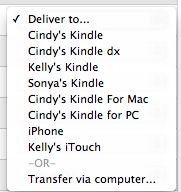 The last option is to Transfer via computer. This will download the file so you can store it locally or put it on your other devices manually. It will not be sent via whispernet to the device.
The last option is to Transfer via computer. This will download the file so you can store it locally or put it on your other devices manually. It will not be sent via whispernet to the device.
To remove a book from your Kindle, toggle the 5-way until the book is underlined, then toggle once to the right to see your choices. The choice at the bottom of the list will be to Remove from Device. Select this and press in on the center button on the 5-way to make it happen.
If you purchased the book from Amazon, it will only be removed from your Kindle. If you have multiple Kindles, they will not be affected.
If you would like to put the book on another Kindle (on the same Amazon account), go to the Your Account area with your computer, then scroll down to the Digital Content area and click the words Manage Your Kindle.
Manage Your Orders:
Scroll down until you see an area named Your Orders. This is where every book you have purchased from Amazon will be listed. Click the little + sign to the left of each one to see more of the details of each purchase. This List will include all the free books you have "purchased).
Look to the right of each title for a Deliver To dialog box. Click the little down arrows to the right of it to view the choices. You can send your book to any other Kindle (actual, PC, iPod, iPhone or other device registered as a Kindle) by selecting the device you want to send it to. Amazon will instantly send the book to the device you choose wirelessly with the Whispernet service.
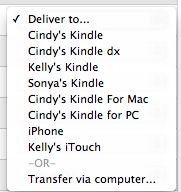 The last option is to Transfer via computer. This will download the file so you can store it locally or put it on your other devices manually. It will not be sent via whispernet to the device.
The last option is to Transfer via computer. This will download the file so you can store it locally or put it on your other devices manually. It will not be sent via whispernet to the device.I don't really see any reason to store copies of your books on your computer, and I do have a tendency to be rather neurotic about backing things up, but I don't see Amazon going anywhere for a long time! I imagine your copies are relatively safe up on the Amazon cloud.
Ask Mrs. Wizard:
Please send me a personal email (mrswizard@mrswizard.com) if you have any questions. I answer all my emails and am more than happy to help any time I can. Your questions mean a lot to me, and may even inspire an article that will help others and make this a more valuable resource to anyone who reads it.
Please send me a personal email (mrswizard@mrswizard.com) if you have any questions. I answer all my emails and am more than happy to help any time I can. Your questions mean a lot to me, and may even inspire an article that will help others and make this a more valuable resource to anyone who reads it.
Sunday, September 19, 2010
Kindle Skills - Device Email
You can send personal documents to your Kindle's email address. If you have multiple Kindles (and there are many of us out there) each one will have its own unique email address. You can change the email address (the part before @kindle.com) and add additional email addresses to your approved list of senders by going to the Manage Your Kindle area on Amazon.
You will need your Amazon.com email address and password to get into this area.
http://amazon.com/myk
You can also get to the Manage Your Kindle area from the main Amazon screen by clicking the words Your Account at the top of any Internet screen on Amazon, then (after entering your user id and password) scroll down to the Digital Content area and click the words Manage Your Kindle.
You will need your Amazon.com email address and password to get into this area.
http://amazon.com/myk
You can also get to the Manage Your Kindle area from the main Amazon screen by clicking the words Your Account at the top of any Internet screen on Amazon, then (after entering your user id and password) scroll down to the Digital Content area and click the words Manage Your Kindle.
Saturday, September 18, 2010
Kindle Skills - Text
I love the keyboard at the bottom of the Kindle. The User's ' Guide suggests holding it in both hands and using the tips of your thumbs to press the keys... makes sense. That seems to be how people text with their phones. Don't you just hate it when they are driving though? I use the "two thumb method" at times, but use whatever fingers are handy for the most part and just don't think much about it.
Lowercase and Uppercase Letters: It really doesn't matter if you use capital letters or not, but if you want to capitalize a letter, press and hold the Shift key, then (while still holding the Shift key down), press the letter key, just like you would on a computer keyboard. The Shift key on the Kindle is on the bottom row, far left and has an arrow point up on it. The next key over is the Alt key, then the spacebar.
Another way: You can also press and release the Shift key, then press the letter you want to capitalize. Only that letter will be capitalized, then the rest will be lower case.
Lowercase and Uppercase Letters: It really doesn't matter if you use capital letters or not, but if you want to capitalize a letter, press and hold the Shift key, then (while still holding the Shift key down), press the letter key, just like you would on a computer keyboard. The Shift key on the Kindle is on the bottom row, far left and has an arrow point up on it. The next key over is the Alt key, then the spacebar.
Another way: You can also press and release the Shift key, then press the letter you want to capitalize. Only that letter will be capitalized, then the rest will be lower case.
Friday, September 17, 2010
Free on Amazon Today
I liked what one reader said... The best way to treat a hangover is to not get one in the first place. The Acupressure Guide should be a good read anyway.
And...Soul Identity was free for a time last summer, but it was a goodie. Hope you get a chance to read it!
Note: If you are reading this on your Kindle and want to get a book from the Kindle store now, type the title with your Kindle, then toggle your 5-way switch to the right until the word store is highlighted. Press in on it to search. When the title comes up, use the 5-way toggle switch to move around the book info area to read more about the book. Make sure it is still free (or an acceptable price) before finally pressing in on the 5-way switch to "buy" it. You can always press the back button (before you press buy) if you change your mind.
And remember... what is FREE today may not be FREE tomorrow, so get it while you can!
And...Soul Identity was free for a time last summer, but it was a goodie. Hope you get a chance to read it!
Note: If you are reading this on your Kindle and want to get a book from the Kindle store now, type the title with your Kindle, then toggle your 5-way switch to the right until the word store is highlighted. Press in on it to search. When the title comes up, use the 5-way toggle switch to move around the book info area to read more about the book. Make sure it is still free (or an acceptable price) before finally pressing in on the 5-way switch to "buy" it. You can always press the back button (before you press buy) if you change your mind.
And remember... what is FREE today may not be FREE tomorrow, so get it while you can!
 | Soul Identity ~ Dennis Batchelder |
 | The Devil At My Doorstep ~ David Bego |
 | FREE Periodic Table of the Chemical Elements (Mendeleev's Table) in the Trial Version. The... ~ MobileReference |
 | Acupressure Guide For Relieving Hangovers ~ MobileReference and mobi |
Subscribe to:
Comments (Atom)







