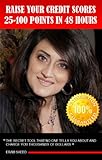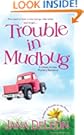I don't know about you, but I'm loving it! It took a while getting used to, but when you finally
get there, you will love it too. There is a certain sense of freedom when you realize
all your books (and apps if you are using a Kindle Fire) are only a few clicks or touches away. Amazon has them all stored for you in
the Cloud.
Actually, we have been using
the Cloud for several years now. Whenever you go to
the Archives to look for a book you purchased in the past on Amazon, you are using
the Cloud. There is no need to have a huge amount of storage space (or pay extra for a Kindle with more storage) because there really is no need to keep more than a few books at a time on your Kindle. When you are ready for a new crop, just remove what you are finished with from your device and go to your Archives and get more. Over the next few days I'll be sharing my various devices and how they interact with
the Cloud and Amazon.
You probably have multiple Kindles:
If you have an iPhone or iPad, you can still have the best of Amazon at your fingertips with the
free Kindle app. Download and install it from the handy App Store, sign in with your account information the first time you use it (your Amazon account email address and password) and you are good to go.
 |
| Kindle App for the iPad |
iPad and iPhone... I'm not sure how they managed it, but there are two separate apps available for Kindle books. One is the
Kindle app and the other is the
Cloud Reader for Amazon. The difference is the Cloud Reader is more of an Internet access shortcut for the Safari browser (iPad), with a direct link to the Amazon Kindle book store.
The Kindle app is a reader only, but has a handy dandy one button access to your
Archived books in the
Cloud.
There is a reason for this... The iPhone and iPad folks have their own little book store (not very good customer service) and don't allow other reader apps to directly access a book store that competes with iBooks. So, even though the Kindle app is a wonderful way to read your already purchased Kindle books, you can't get to the Kindle store to browse or purchase new ones from within it. On your regular Kindles, and certainly the Kindle Fire, you can (of course).
I have (happily) noticed on the latest Kindle app on my iPad and iPhone, I now have access to the
Newsstand, and all those nifty magazines I have subscribed to. It used to be they could only be read on the
Kindle Fire, but apparently Amazon has seen fit to make them available on other
devices. This is so nice. Now I can keep tabs on Brad and Angelina from my computers, AND my iPhone! Who could ask for more?
 |
| Cloud Reader for the iPad |
The Cloud Reader for the iPad is just that. You go to
https://read.amazon.com from your computer or iPad. You can access your Kindle Library through Kindle Cloud Reader without having to install the application.
The first time you go to this very special web site, you will need to sign in with your Amazon account information. Then you can (with your iPad) press that little shortcut arrow at the top of the browser screen and choose to Add to Home Screen. That will put a shortcut icon on your main iPad screen you can use any time you want to read from the Cloud. It is sort of an app, but NOT an app (to keep Apple happy).
With the Cloud Reader for Kindle you can do everything while connected to the Internet. You can also download selected books and save them right on your little machine for those times when you may not be connected to the Internet. And of course, since this is an Internet based tool, there is a nice little link (top right) to the Amazon store where you can shop till you drop your iPad.
 Oh My! I don't know how long this book will be free, so you NEED to get it while you can. It sounds like a real goodie. It also appears to be "borrowable" through the Amazon Prime service, so if you miss this while it is free, there is still hope if you have Amazon Prime.
Oh My! I don't know how long this book will be free, so you NEED to get it while you can. It sounds like a real goodie. It also appears to be "borrowable" through the Amazon Prime service, so if you miss this while it is free, there is still hope if you have Amazon Prime.