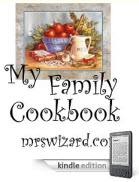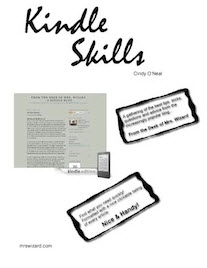I didn't used to recommend this, probably because it seemed a little clunky and the connection speed wasn't much to talk about, but it seems things have changed on our Kindles lately.
If you are having difficulties, or are uncomfortable with basic file management (dragging from one window/folder to another, knowing where your files really are, and/or downloading files, you might want to consider cutting to the chase and just doing it all with your Kindle. It will require a little patience until you get the hang of it, but the most you need to know are the types of files you need for your Kindle and how to navigate a web page with the 5-way switch on your Kindle. You won't even need to hook your Kindle to your computer.
It is easy enough to get to Manybooks.net from your Kindle. Make sure your Internet is turned on so you have at least a 3g connection via Amazon's servers. Some of the latest Kindle 3's are equipped with the ability to tap into your home wireless connection if you have one. Either way is fine. I tested this using my Kindle DX with the plain Amazon connection.
With your Kindle turned on (and the Internet on too), make sure it is on the Home screen. Type manybooks.net. It will appear at the bottom of your screen in the search area. No need to type http://.
Move the 5-way switch until the words go to are highlighted. Press in on the enter key (the middle button in the 5-way area). If you are living right, you should be taken (via the Internet) to the manybooks.net website. You will even see http://manybooks.net appear at the top of your screen indicating your Kindle guessed you were wanting to go to a website.
Once there, use your 5-way to navigate around the various areas, pressing in when you get to something you want to do or make happen (like searching or choosing which format you want to download a book in). Finally, select and press in on the word download. You will see another window appear asking your permission. Press in on the 5-way to indicate ok. Your book will be downloaded to the Documents folder on your Kindle, exactly where it needs to be.Once your file is on your Kindle, you will see it appear on your home screen. It can then be treated just like any book you have purchased from Amazon.
Special Note: Most of these web pages will be several "Kindle pages" long. Use your next page and prev page buttons to make sure you are seeing all the information. You can look in the area at the top right of your Kindle screen to see if a "web page" is multiple Kindle pages.
Neat? Oh yes! Now all you need to do is crank up your Kindle and go practice! Get a nice book and enjoy it.
And of course... shameless promotion below.
Ask Mrs. Wizard: Please send me a personal email (mrswizard@mrswizard.com) if you have any questions. I answer all my emails and am more than happy to help any time I can. Your questions mean a lot to me, and may even inspire an article that will help others and make this a more valuable resource to anyone who reads it.
If you are reading this on your computer and would like to have this blog delivered to your Kindle wirelessly every day, click the link below. New subscribers will get the first two weeks free! If you know of a fellow Kindle owner, please share a good word and let them know about From the Desk of Mrs. Wizard - A Kindle Blog