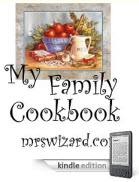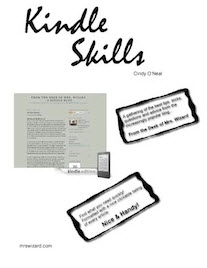Lately she turned on her Kindle and deleted (removed) a couple of books I sent, then later on decided she wanted to give one another chance. She couldn't remember the name though.
Last night I was playing around with the Kindle Cloud Reader on the iPad and on my Mac with the Safari and Chrome browsers. It has a very nice interface, with the covers of your most recent books the first thing you see. It is very easy to set up. Just a few clicks to install it and tell it which Amazon account to attach itself to. I think daughter will love it. She will be able to browse the Archives and make a note of just the books she wants on her Kindle. Then she can go to her Kindle and do a "search" for the particular title she wants. If it isn't already on her Kindle, it will be downloaded.
I also noticed the button at the top right of the Cloud Reader screen to the Kindle store. Sweet! Clicking it took me right to the Amazon Kindle Store. Another glance and I realized a link to the top 100 FREE books was nice and handy. I could just "click and buy" any free books I didn't already have. I can't wait to tell Kelly about this little money and time saver too. During the "purchase," you can choose which Kindle device you want to send the book to. Once these free books are "purchased" they are also immediately placed into your Amazon account archives, so everyone with a Kindle device on your account can enjoy them. Don't worry about picking out a book you already have. Amazon will let you know at the top of the screen when you purchased it.
Oh... and did I mention the Kindle CloudReader is absolutely FREE?
How to get the CloudReader:
- Open the browser you want to use it on, Chrome or Safari browsers are what it is available for so far, and they are available on the Mac, PC, and iPad.
- Once you have the browser in question open, navigate to Amazon.com and do a search there for Kindle Cloud Reader.
- Then just click away to install. It is very straightforward and intuitive.
- You will LOVE it.
Just another great tool from Amazon!
And of course... shameless promotion below.
Ask Mrs. Wizard: Please send me a personal email (mrswizard@mrswizard.com) if you have any questions. I answer all my emails and am more than happy to help any time I can. Your questions mean a lot to me, and may even inspire an article that will help others and make this a more valuable resource to anyone who reads it.
If you are reading this on your computer and would like to have this blog delivered to your Kindle wirelessly every day, click the link below. New subscribers will get the first two weeks free! If you know of a fellow Kindle owner, please share a good word and let them know about From the Desk of Mrs. Wizard - A Kindle Blog